Understanding the Importance of File Backups
Why File Backups Are a Lifeline for Your Digital World
Imagine this: you’ve been working for weeks on an important project, your hard drive is humming along happily, and suddenly—bam!—your computer crashes. Gone are the countless hours of effort, replaced by a sinking feeling in your stomach. This is why file backups aren’t just “nice to have”—they’re your safety net, your insurance policy in a digital storm.
Think about everything stored on your devices: cherished photos from family vacations, crucial work documents, legal files, even that playlist you spent ages curating. Now, imagine losing it all. Backups ensure those precious pieces of your life aren’t just floating on a single fragile hard drive, waiting to vanish at the first sign of trouble.
- Hardware failure? Your backup has you covered.
- Accidental deletions? No sweat—it’s retrievable!
- Cyberattacks or ransomware? A solid backup plan can save your data—and your sanity.
A proper backup system is like having a digital time machine. It lets you rewind to a safe point after any disaster, big or small. Don’t wait for something to go wrong before understanding what’s at stake. Take control now—you’ll thank yourself later.
Choosing the Right Backup Methods

Backing Up: Which Method Matches Your Life?
Let’s face it—selecting the right backup method feels a bit like shopping for a new pair of shoes. It’s all about finding the perfect fit for your lifestyle and needs. Whether you’re a casual user storing family photos or running a business with sensitive contracts, your backup choice matters.
Cloud backups are a favorite for their convenience. They’re like having a digital safety net that always travels with you. Left your laptop at home but need that one file? No problem! Cloud services like Google Drive, Dropbox, or OneDrive allow you to access your files from anywhere with an internet connection.
But wait—cloud isn’t the only star on this stage. If you crave control, offline methods might be your jam.
- External hard drives: Reliable and speedy, these provide a physical copy of your data. Simply plug it in and go. A classic choice for peace of mind.
- USB flash drives: Small but mighty, these are perfect for quick, portable backups of smaller files.
Feeling extra cautious? Combine both methods! Think of it as keeping your eggs in multiple baskets—because let’s be real, disasters rarely knock politely first.
Setting Up a Backup Schedule
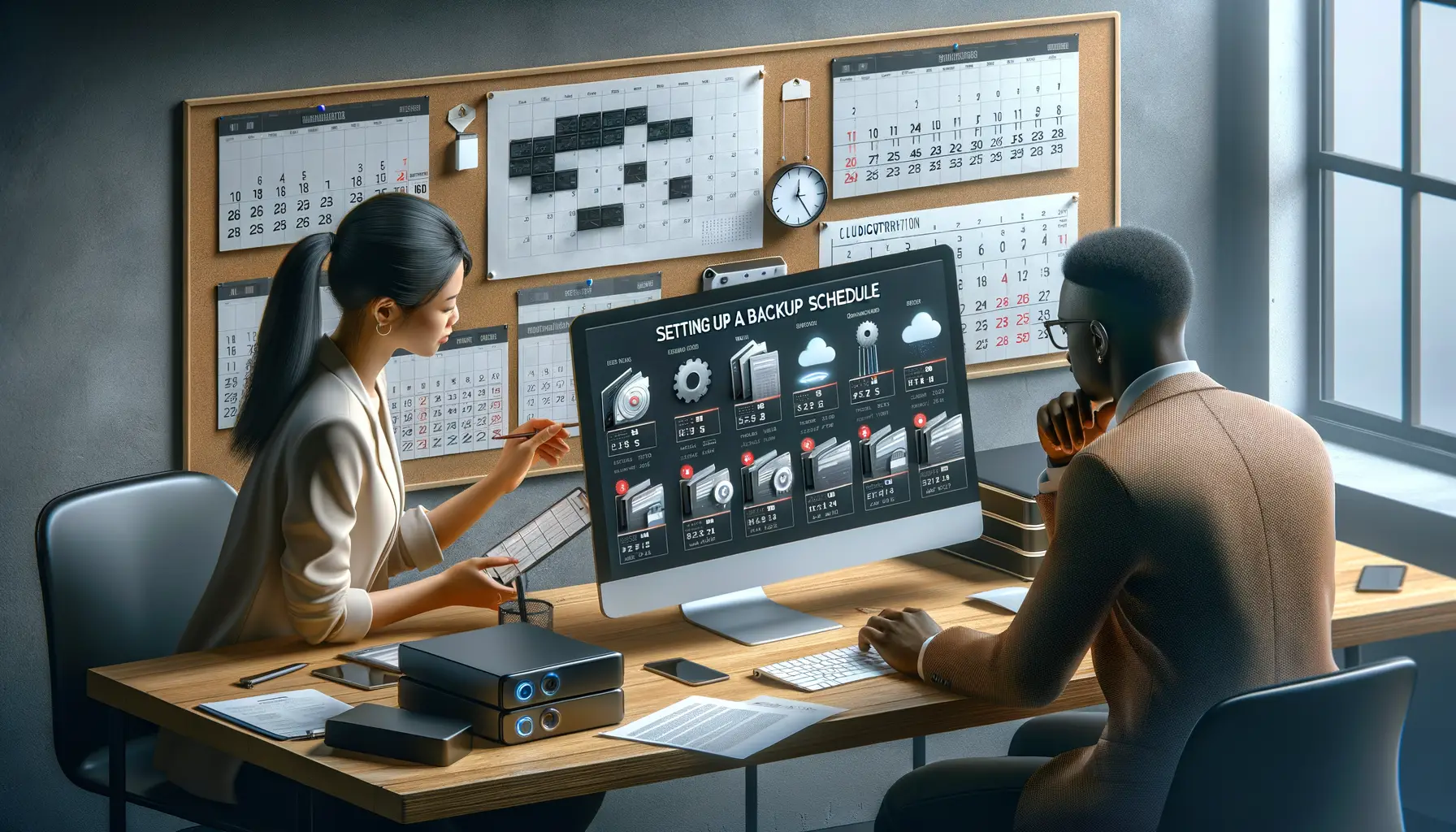
Create a Rhythm for Your Backups
Your backup schedule should feel as natural and automatic as brushing your teeth—without even thinking about it, it just happens. But let’s be real: life is messy, and forgetting to back up files is easy if you don’t set clear rules. This is where a proper rhythm comes in.
Think about how often your critical files change. Are you working with constantly evolving spreadsheets or daily creative designs? A daily backup might be perfect for you. Or are your files more static, like monthly reports or cherished family photos? In that case, weekly or even bi-weekly backups could suffice.
- Daily backups: Ideal for dynamic data like work docs or client projects.
- Weekly backups: Great for less-frequent updates—think financial records or archives.
- Monthly backups: Perfect for long-term storage and rarely touched files.
Make It Foolproof with Automation
Manual backups are… let’s face it, a recipe for disaster. We’re human, after all. Why not embrace the magic of automation? Tools like Time Machine, Google Drive Backup & Sync, or Cloudberry effortlessly handle the process for you. Set them once, and they’ll hum away in the background, giving you one less thing to stress about.
Trust the machines—it’s one area where they genuinely shine!
Ensuring Security in Your Backup System

Why Security Should Be at the Core of Your Backup System
Imagine locking precious jewels in a safe, only to leave the key under the doormat. That’s what it feels like to have a backup system without proper protection. Securing your backup is not just “nice to have”—it’s absolutely non-negotiable. After all, what’s the point of safeguarding your critical files if hackers or malware can waltz right in?
To start, consider encrypting your backup data. Strong encryption acts like an unbreakable digital padlock, ensuring only authorized individuals can access sensitive information. Tools like AES-256 encryption make sure that, even in the unlikely event of data theft, your files remain utterly useless to prying eyes.
Practical Measures to Fortify Your Backup Security
Here’s how you can add extra layers of protection to your backups:
- Use two-factor authentication (2FA): Require not just a password but a second verification step, such as a mobile code.
- Keep backups offline: Air-gapped storage (like external hard drives or tape storage) makes them immune to network-based attacks.
- Regularly audit permissions: Limit who has access to your backups—and review this frequently.
Think of these measures as building a fortress around your data—one that’s ready to withstand any storm. Because when it comes to your critical files, peace of mind is priceless.
Testing and Maintaining Your Backup Plan

Why Testing Your Backup Isn’t Optional
Picture this: your computer crashes, taking years of personal photos and critical work documents with it. You think, “No problem, I have backups!” But when you try to retrieve them, nothing works. It’s like having a fire extinguisher that doesn’t spray in an emergency—heartbreaking and avoidable. This is why testing your backup system is non-negotiable.
You don’t just want to *hope* your files are safe—you need rock-solid proof. Regularly test your backups by restoring a few files. Did they open correctly? Are folders complete? It’s better to find flaws now than during a crisis.
Maintaining a Backup Plan That Actually Works
Think of your backup plan like a garden—it requires care to thrive. Here’s how you keep it healthy:
- Set reminders: Schedule monthly checks to ensure backups are running as planned. Automation glitches happen!
- Review storage space: As your files grow, make sure your cloud or external drive isn’t bursting at the seams. An overflowing warehouse doesn’t store much, does it?
- Update software: Outdated backup tools can leave you vulnerable. Trust me, it’s worth those ten minutes of updates!
Backup plans are only as strong as the care you give them. Treat yours like a lifeline—it might just save your digital world someday.





